In this article, I will share my experience using Power BI as part of a real project. The example I’m presenting is a dashboard focused on car registrations in Thailand – analyzing sales, market share, and industry trends (Thailand Car Registration Dashboard | Sales, Market Share & Automotive insights with Power BI).
Table of Contents
1.Objective of this project
1.1) To enable fast and automated insight discovery
At the beginning of every month, the transport statistics division (https://web.dlt.go.th/statistics/) publishes updated vehicle registration data which can be downloaded directly in excel format. By using Power BI, we can quickly and accurately extract valuable insights from this data.
1.2) Reasons to analyze car registration data
New car registration data represents real-world figures that reflect consumer purchasing behavior in Thailand. By effectively analyzing and deep-diving into this data, we can gain a clearer understanding of the automotive market and develop strategies that align more closely with actual market conditions.
1.3) Target audience user Group
Executives, territory sales managers, marketing teams, and dealers can use this dashboard to quickly identify business opportunities in each area and support strategic decision-making with accuracy.
2.The skills and knowledge required for this dashboard building
2.1)Knowledge and experience in the automotive industry
Building this dashboard requires foundational knowledge of the automotive industry, including brand, product type, market segment, registration process, and an understanding of each area’s market context. This understanding helps enhance the accuracy and relevance of the data analysis.
2.2) Analytical Thinking Skills
The dashboard builder must be able to compare data across various dimensions, such as
- YTD (Year-to-Date)
- YoY (Year-over-Year)
- Market Share
- Portion
- Segment
- Benchmark
These analytical skills enable effective evaluation of the situation, help identify strengths and weaknesses, and support appropriate strategic adjustment.
2.3) Technical Knowledge in Power BI, Power Query, and Excel
The dashboard builder must possess in-depth technical knowledge, particularly in the following areas:
- Data Cleaning (ETL by Power Query): Managing and transforming raw data into a structured and usable format.
- Data Relationship: Linking data from multiple sources accurately to ensure smooth integration and correct analysis.
- DAX (Data Analysis Expressions): Writing formulas to perform advanced data analysis
- Time Intelligence Functions: Managing time-based data, such as comparing monthly or yearly performance.
- Chart Interactivity: Utilizing visualization tools such as Bar Charts, Line Charts, Slicers, Cards, and Maps. (In this case, complex visualizations are avoided — Bar and Line Charts are sufficient for deep analytical insights.)
- Dashboard Layout Design: Structuring the dashboard in a clear and logical way to help users easily interpret and analyze data.
Storytelling with Data: Presenting data in a way that is easy to understand, clearly communicates key messages, and supports strategic decisions at both individual and team levels.
3.Key Insight Dashboards & Insight
3.1)Executive Summary
![[Power BI Dashboard] Car Registration Thailand Dashboard | Sales, Trends & Opportunities](https://www.bookintelligent.com/wp-content/uploads/2025/05/แดชบอร์ดการจดทะเบียนรถยนต์ในประเทศไทย_Executive-Summary-1024x577.jpg)
This dashboard aims to provide a comprehensive overview of Thailand’s automotive industry each year, primarily by comparing it with the previous year. It is divided into several key components to support in-depth analysis, as outline below;
3.1.1) Vehicle Registration by Type (Yearly Comparison)
A stacked column chart is used to display both the total number and the percentage share(%) of each vehicle type by year. It also includes the Vol% Growth to illustrate the growth rate compared to previous year.
The vehicle types are categorized as:
- LY1 : Personal passenger cars with no more than 7 seats
- LY3 : Personal pickup trucks
This type of stacked chart clearly highlights year-over-year changes in both volume and proportion, making trends easy to interpret.
3.1.2) Vehicle Registration by Fuel Type (Yearly Comparison)
The same concept applies here. Fuel types are grouped into five main categories as follows:
- Diesel
- Benzene
- Hybrid (includes Benzene-Hybrid, Plug-in Hybrid, and Diesel-Hybrid)
- EV (includes all types of electric vehicles)
- Others (includes CNG, LPG, and other fuel types)
The chart displays:
- The total registration volume for each fuel type by year
- The proportion (%) of each fuel type relative to the yearly total
- The Vol% Growth, which shows the year-over-year growth or decline for each fuel type
This categorization and visual representation help clearly reveal fuel market trends in the automotive industry, supporting more informed and strategic decision-making.
3.1.3) Vehicle Registration by Fuel Type (Monthly Time Series)
A Line Chart is used to visualize the monthly trend of vehicle registrations, broken down by fuel type, covering the entire past year up to the current month.
The objective of this chart is to provide a clear view of ongoing trends, helping to identify which fuel types are growing or slowing down. This insight is valuable for understanding the overall market landscape and supporting future forecasting and strategic planning.
3.1.4) Vehicle Registration by Brand (Brand Volume)
A Clustered Bar Chart is used to compare Year-to-Date (YTD) vehicle registrations for the current year against the previous year, with the following key elements:
- Total number of registrations by brand
- Market Share (%), displayed directly as data labels to clearly show each brand’s share of the market
- A right-hand side bar indicating the Year-over-Year (% Difference), helping answer the key question. Which brands have grown or declined, and by how much – both in volume and percentage?
This visualization helps stakeholders quickly identify shifts in brand performance and market dynamics.
3.1.5) Other key components
- Cards (Top Right) : Display the total vehicle registrations for the current year and the previous year, along with the % Year-over-Year (YoY) Change, allowing users to grasp the overall situation at a glance.
- Update Date: Shows the most recent month the data was updated, ensuring users are aware of the data’s context and relevance.
- Navigation Menu (Top Left) : Allows users to quickly switch between dashboard pages, enhancing overall navigation and usability.
- Slicer (Left Side): Designed in a button-style format-although it takes up more space, it significantly improves the user experience by allowing for quick and convenient comparison of different views without relying on dropdown menus.
3.2) Top-Selling Models Dashboard
![[Power BI Dashboard] Car Registration Thailand Dashboard | Sales, Trends & Opportunities-2](https://www.bookintelligent.com/wp-content/uploads/2025/05/แดชบอร์ดการจดทะเบียนรถยนต์ในประเทศไทย_Top-Selling-Models-1024x577.jpg)
This dashboard is designed to provide a clear overview of the top-selling car models in the current year by comparing Year-to-Date (YTD) registration figures with those from the previous year. The purpose is to help users analyze market trends and observe the performance changes of each model over time.
3.2.1) Model Sales Ranking (Y VS Y-1)
A Table Chart is used to display vehicle registration volumes by model for the current year (Y) compared with the previous Year (Y-1)
The table shows:
- The absolute difference (Diff)
- The percentage change (%Diff)
- Green highlights indicate an increase, while red highlights indicate a decrease, allowing users to quickly grasp the performance at a glance.
For newly launched models without data in the previous year, the label “New Model” is displayed to clearly indicate a new entry in the market.
The key benefit of this table is its ability to help users track changes in model popularity in real-time, making it easy to identify which models are gaining or losing traction in the market.
3.2.2) Model Sales Mix (Y)
A clustered bar chart is used to display the proportion of vehicle registrations by model in the current year (Y).
The chart shows :
- The total number of registrations per model
- The market share percentage (% Market Share) for each model
This visualization helps users easily identify which models hold the largest share of the market in the current year and effectively track movements or growth trends of various models over time.
3.2.3) Other Key Components
- Cards (Top Right): Display the total number of vehicle registrations for the current year and the previous year, along with the % Year-over-Year (YoY) Change, allowing users to quickly grasp the overall trend at a glance.
- Update Date: Indicates the most recent month in which the data was updated, ensuring that users understand the context and recency of the data being viewed.
- Navigation Menu (Top Left): Enables users to quickly switch between different dashboard pages, improving overall ease of use and navigation.
Slicer (Left Panel): Designed in a button-style format — while it may occupy more space, it significantly enhances the user experience by allowing users to easily compare different views without relying on dropdown menus.
3.3) Market Share Heat Map
![[Power BI Dashboard] Car Registration Thailand Dashboard | Sales, Trends & Opportunities-3](https://www.bookintelligent.com/wp-content/uploads/2025/05/แดชบอร์ดการจดทะเบียนรถยนต์ในประเทศไทย_Market-Share-Heat-Map-1024x562.jpg)
This dashboard is designed to help users analyze the brand strength across different provinces with clear visual representations.
It includes interactive filters that allow users to drill down by registration type (LY) and fuel Type, enabling focused analysis on specific target groups or market segments.
3.3.1) Regional Market Share (%)
This page uses a Table Chart to display an overview of all provinces across Thailand, categorized by region and sorted by total vehicle registrations (from highest to lowest) to reflect the market size in each area.
Table Structure :
- Province : Name of the province
- All : Total number of vehicle registrations in that province
- Brand : Total number of registrations for the selected brand.
- %Share : Calculated as (Brand + All) x 100, representing the brand’s market share in that province.
Benchmarking Logic (Brand Strength Analysis) :
The analysis compares the %Share of each province against :
- The national average (%Share Thailand)
- The regional average (%Share Region)
Based on this comparison, each province is categorized into three performance groups using color coding:
- Green (Strong Performance): %Share in the province is higher than both the national and regional averages
- Yellow (Moderate Performance): %Share in the province is higher than either the national or regional average
- Red (Weak Performance): %Share in the province is lower than both the national and regional averages
This color-coded system helps users quickly and accurately identify opportunities or challenges at the provincial level, making it easier to prioritize actions for regional strategy.
3.3.2) Other key components
- Top Slicers: Users can filter the data by:
- Registration Type (LY)
- Fuel Type
- Brand
This filtering functionality is crucial for drilling down into specific segments, as each brand offers different product types and targets different customer groups.
- Market Summary Cards: These cards display:
- Total vehicle registrations
- Registration for the selected brand
- Overall market share (%) of that brand
These summary figures help users quickly understand the brand’s market position within the broader market context.
3.4) Model Sales Trend
![[Power BI Dashboard] Car Registration Thailand Dashboard | Sales, Trends & Opportunities-3](https://www.bookintelligent.com/wp-content/uploads/2025/05/แดชบอร์ดการจดทะเบียนรถยนต์ในประเทศไทย_Model-Sales-Trend-Chart-1024x575.jpg)
![[Power BI Dashboard] Car Registration Thailand Dashboard | Sales, Trends & Opportunities](https://www.bookintelligent.com/wp-content/uploads/2025/05/แดชบอร์ดการจดทะเบียนรถยนต์ในประเทศไทย_Model-Sales-Trend-Table-1024x581.jpg)
This dashboard is designed to allow users to analyze monthly vehicle sales by model across different brands in detail.
The main focus is providing flexibility in how the data is viewed, enabling users to customize their analysis based on specific needs or areas of interest.
3.4.1) View Options
Users can switch between two main viewing modes to suit their analysis needs:
✅ Table View:
Ideal for examining detailed monthly sales figures by brand and model. Sales amounts are displayed in a table format, making it perfect for users who require precise, numeric insights.
📈 Chart View:
Designed to highlight sales trends over time. A Line Chart is used to visualize monthly sales fluctuations, helping users easily identify growth periods or slowdowns across different models.
3.4.2) Drill-Down Slicer Functions
On the left side of the dashboard, slicers allow users to filter and focus on specific segments, including:
- Registration Type (LY)
- Brand
- Model
- Region
- Province
These slicers enable in-depth and targeted analysis, such as identifying top-performing models in specific provinces or understanding regional consumer behavior.
3.4.3) Overview Cards
At the top right of the dashboard, key summary metrics are displayed as cards:
- Total Model Sales (Amount Model)
- Average Sales per Model (AVG Amount Model)
These cards provide a high-level overview of the sales landscape before diving into more detailed analysis.
3.5) Market Opportunity by Area
![[Power BI Dashboard] Car Registration Thailand Dashboard | Sales, Trends & Opportunities](https://www.bookintelligent.com/wp-content/uploads/2025/05/แดชบอร์ดการจดทะเบียนรถยนต์ในประเทศไทย_Market-Opportunity-by-Area-1024x578.jpg)
This dashboard is designed to uncover geographical market insights, helping users identify sales opportunities and potential market share expansion in each province. It consolidates key components into a single page, making it easy to both view the big picture and dive into province details.
Main Objectives of This Page:
- Analyze market opportunities by area
- Compare brand and model sales with the total market
- Evaluate market trends from multiple perspectives
This page is ideal for answering strategic questions such as:
“Which models perform well in this area? How does the fuel type market behave here? What are local buying patterns? And how can we adjust our strategy to compete more effectively?”
3.5.1) Registration Volume (Interactive Map View)
- Displays registration volume by area using a map-based view
- Color-coded by region, with circle sizes representing volume
- Helps users visualize the geographic distribution of vehicle registrations
3.5.2) Vehicle Registration by Type (2024 vs 2025)
- Shows the trend of vehicle registrations by type (LY) across two years
- Highlights growth or decline by vehicle category
- Supports product planning and market alignment by region
3.5.3) Monthly Market Share (Time Series)
- Presents a line chart showing monthly market share trends (%)
- Compares the selected brand’s performance to the overall market
- Clearly identifies periods of advantage or disadvantage in the market
3.5.4) Brand Volume Comparison (YTD)
- Compares total Year-to-Date (YTD) sales by brand
- Includes %Market Share to reflect brand strength
- Useful for benchmarking competitors in each area
3.5.5) Model Ranking
- Shows the top-selling models in the market, regardless of fuel type
- Helps identify high-performing models from each brand
- Useful for analyzing:
“Who’s selling which model well in this area? Which model drives brand strength here? And how should we adjust our product or marketing strategy?”
3.5.6) Market Share Benchmark: Province vs Region vs National
- Table comparing % Market Share at three levels:
- Province
- Region
- Nation
- Uses color indicators to highlight brand strength:
- ✅ Green: Stronger than both region and national averages
- ⚠️ Yellow: Moderate strength (better than one of the two)
- ❌ Red: Underperforming, strategic review recommended
3.5.7) Other Key Components
- Summary Cards (Top Right):
- Display total YTD registrations for the current and previous year
- Show % Market Share and YoY change
- Navigator Buttons:
- Allow quick access to other dashboards such as:
- Executive Summary
- Model Sales
- Market Heat Map
- Allow quick access to other dashboards such as:
- Slicers for Custom Filtering:
- Brand Group: Select specific brands
- Province / Region: Focus on selected geographic areas
LY Type / Fuel Type: Filter by registration or energy type
4.Challenges & Solutions
After publishing the first version of this dashboard, I observed several challenges based on user feedback, especially from business and executive users. Below are the key issues identified and the solution implemented:
4.1) Challenge 1 : Managing Overlapping Filters
Problem:
When using multiple slicers simultaneously – such as Province, Region, Fuel Type, LY Type and Brand Group – there were instances where selected filters conflicted or overlapped. This occasionally caused incorrect data to be displayed, or in some cases no data at all.
Solution:
I applied DAX techniques to create custom measures using functions like CALCULATE(), REMOVEFILTER(), FILTER() and ALLSELECTED() to better control the filter context. This ensures that specific measures can retain total values for certain dimensions while still being segmented by others. resulting in more and flexible insights.
4.2) Challenge 2 : Inefficient UI/UX in the initial version
Problem:
Executive users required quick and intuitive access to insights without needing to click through multiple dropdowns or read large volumes of information. The default dropdown slicers and scattered layout created friction in usability.
Solution:
- Replaced dropdown slicers with button-style (Tile) slicers, which are easier and faster to use, even though they consume more space.
- Reorganized the layout by grouping related visuals together (e.g., placing KPI cards next to trend charts), allowing users to view both high-level summaries and detailed insights in one glance.
- Simplified visualizations by avoiding complex custom charts and instead using basic visuals (bar and line charts) that communicate key messages clearly.
5.Conclusion
This registration dashboard is just one example from a real-world project that I’ve developed and continuously improved to better meet the needs of end users.
In summary, this has help me, the team, and the management to :
- Quickly access actionable insights
- Make more accurate strategic plans and decisions
- Reduce the time spent on manual data analysis
- Clearly identify opportunities and weaknesses in specific geographic areas
Moreover, the dashboard has great potential for further development, including, Connecting to real-time data sources, Implementing behavioral-based alert systems, building a basic recommendation engine for sales strategies by region.
You can find more the article below:
- How to automatically send emails with excel VBA – Easy Tutorial + Free File
- Automatic PDF Invoice Generator Using Excel VBA + Free File
Consult the data
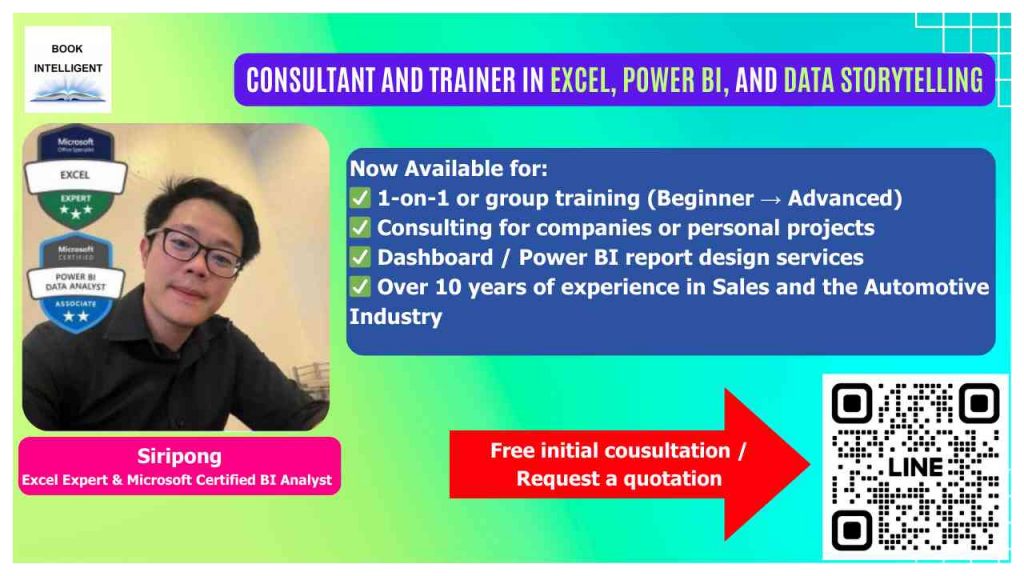
Consultant and trainer in Excel, Power BI and Data Storytelling. Feel free to contact me via Line Official Account.
- Line OA : Bookintelligent

![[Power BI Dashboard] Car Registration Thailand Dashboard Sales, Trends & Opportunities](https://www.bookintelligent.com/wp-content/uploads/2025/06/Power-BI-Dashboard-Car-Registration-Thailand-Dashboard-Sales-Trends-Opportunities-1024x576.jpg)